To manage your offers use the Makers Dashboard
My offers
- On the “My Offers” page you can see all active and not active offers you’ve made.
- You can create a new offer by clicking the “Create offer” button from any page of the Makers Dashboard.
- The “Telegram Assistance Bot” is also available on any page of the Makers Dashboard.
- You can activate, deactivate, edit or delete any of your offers on this page as well.
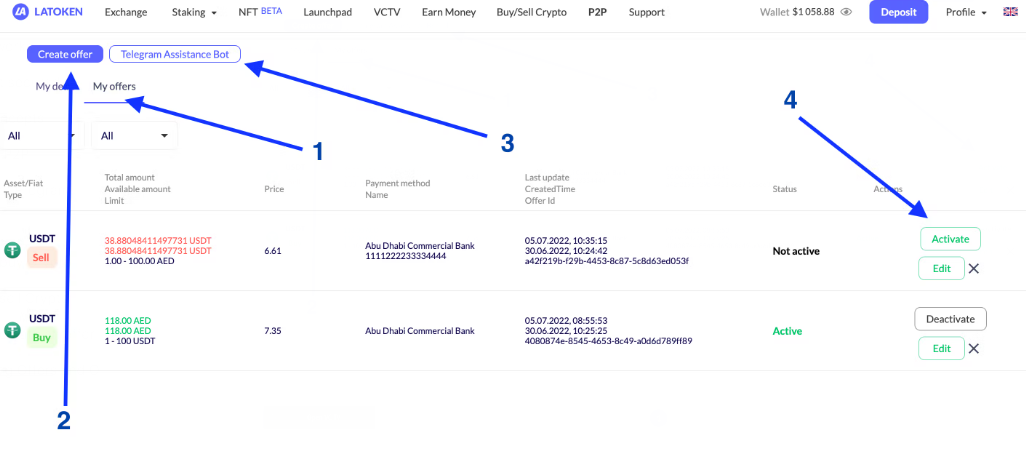
My deals
- On the “My deals” page you can see all active orders you have received from takers and see the history of your orders.
- The “Payment method” column shows on which address you will receive payment for Sell offer(the Taker will see this information after you approve the deal). If you are buying crypto you will see Taker’s address only after you approve the order.
- To start the deal you have to approve the Taker’s request, you have 15 mins for approval.
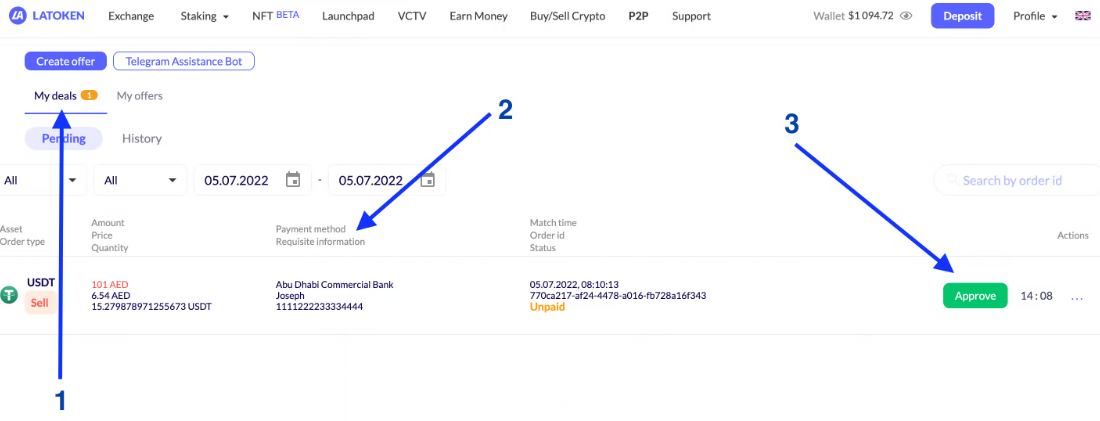
Managing a Sell order
- Once you click Approve, the order will be activated and the Taker will have 45 mins to send you the fiat. Meanwhile Status of the order will be changed from Confirmation to Approved. You can send messages to the Taker by clicking on the chatbox.
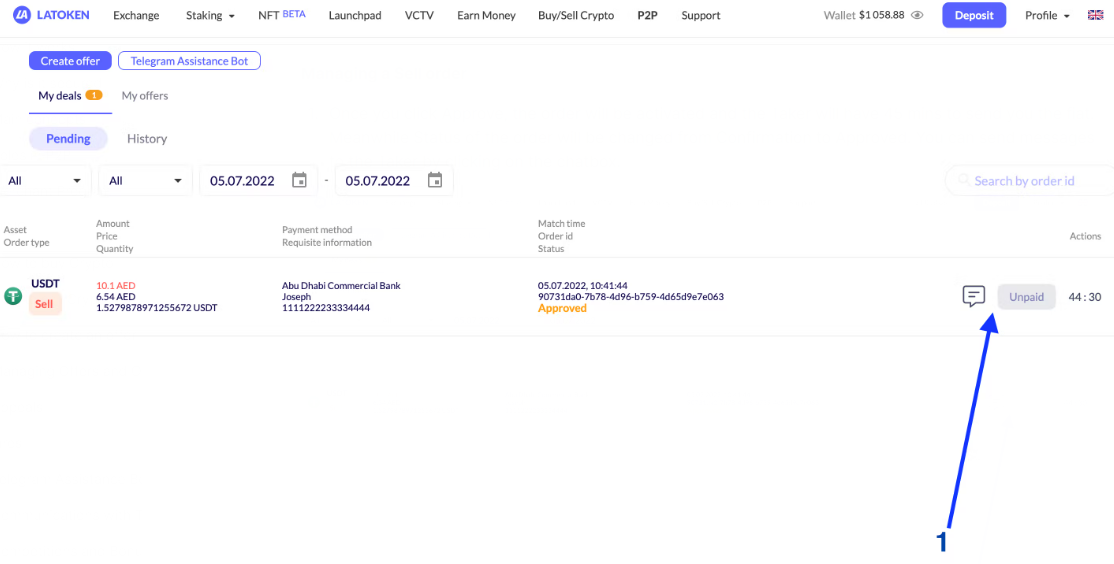
- Once the Taker has sent you the fiat you need to mark the deal as Paid. The status on your page will be changed to Paid. Now you have to confirm payment by clicking “Complete payment”. In case you are not receiving the fiat and the Taker is not answering - start an Appeal by clicking on the three dots.
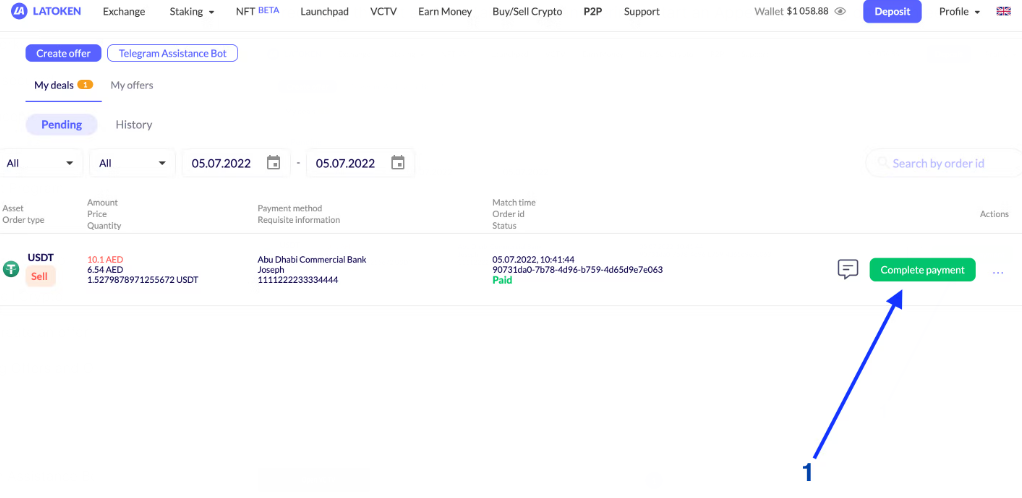
To finalise deal click Complete
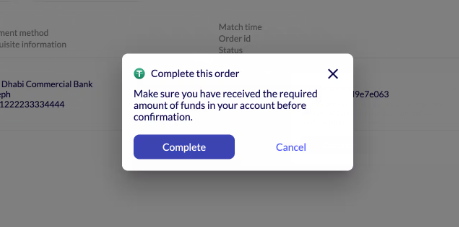
Managing a Buy Offer
Once you click Approve for a Buy offer, the status of the offer will be changed from “Confirmation” to “Approved”.
- The payment details of the Taker will appear in the column “Payment method / Requisite information”. You need to send the fiat to the Taker (to these payment details).
- Click “I paid”. You can also send message to. Taker via chatbox
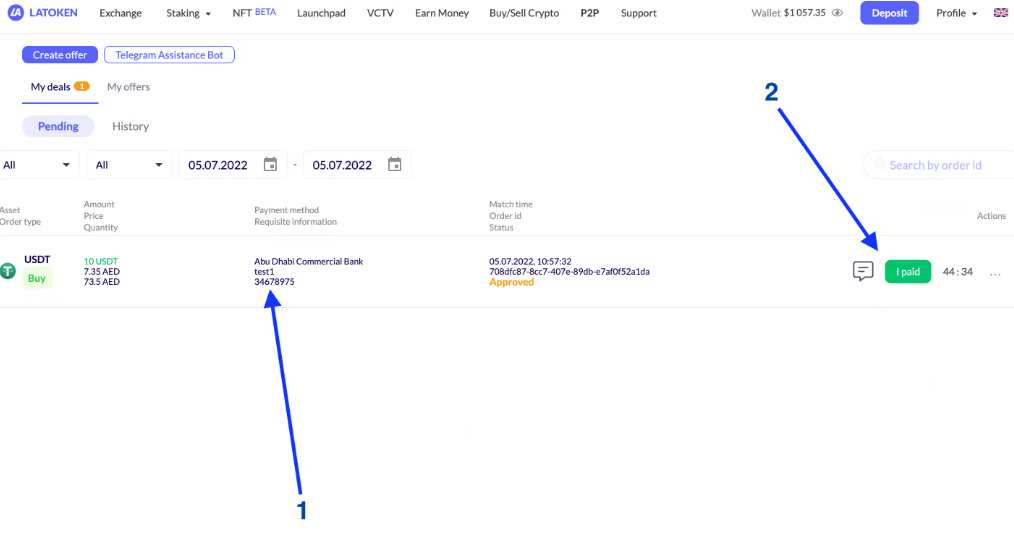
Confirm that you’ve sent the payment
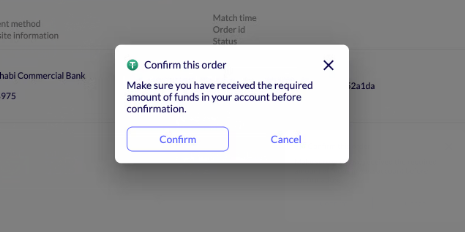
Now you only have to wait a while. The Taker will transfer you crypto when he will see your. payment. If nothing arrives, and the Taker doesn’t answer you when you are using the chat function, you can start an appeal by clicking on the three dots on the right of “paid”
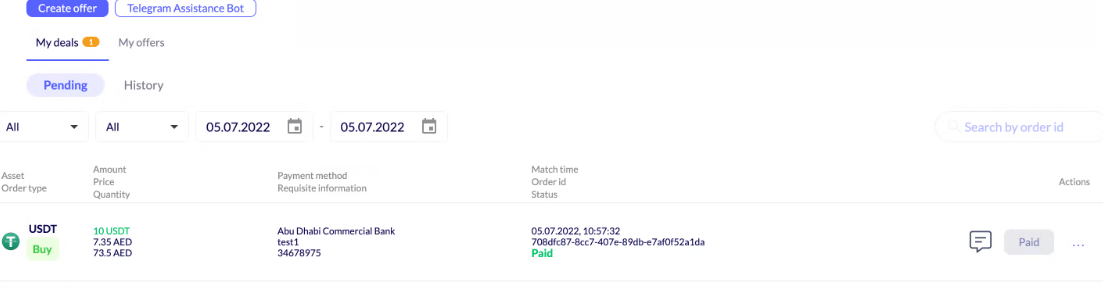

Comments
0 comments
Please sign in to leave a comment.